All health insurers have an online platform where you can view your healthcare costs, including the Personal Contribution (Eigen Bijdrage) and Excess (Eigen Risico) you have to pay. To access the online platform, you log in with your DigiD.
Why do I need to log in with DigiD?
The healthcare insurer cannot send you specified overviews by e-mail or by post because of regulations stipulated in the General Data Protection Regulation. This is why you are being asked to log in on your health insurer's website to obtain the specified overviews. In most cases you will need a DigiD to do so.
Once you have logged in on your personal page you can view the specified overview and, in general, you will be able to download it. On the overview, you will see your name and the name of the medicine as well as information about the date of treatment or issuance of the medicines. To learn how to access the overview, check the instructions for your health care insurer in the list below. In case your health insurer is not listed, we unfortunately cannot provide the relevant information. To obtain this information you may contact your health insurer directly.
Most selected health insurers
CZ
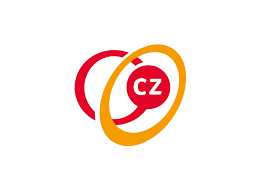
For the specified overview you need to log in to Mijn CZ
Log in with your DigiD at CZ and click on ‘Mijn Berichten’.
Click on ‘Afhandeling Rekeningen’. Here you will find your healthcare costs overview, starting at page 3.
MENZIS

For the specified overview you need to log in to Mijn Menzis
Log in with your DigiD at Mijn Menzis and click on 'Mijn Geldzaken'.
Then click on 'Laat alle zorgkosten zien' and select the year.
Then filter on ‘Rekeningen met een eigen bijdrage' and click 'Tonen'. You can now download the healthcare costs overview.
This is what the specified overview of Menzis should look like.
ZILVEREN KRUIS

For the specified overview you need to log in to Mijn Zilveren Kruis.
Log in with your DigiD on Mijn Zilveren Kruis and view ‘Zorgkosten’.
Scroll down and filter on ‘Geneesmiddelen’.
Click on ‘download zorgkosten’ to download the PDF-file.
This is what the specified overview of Zilveren Kruis should look like: example 1 or example 2.
Overview health insurers:
A through D
AEVITAE

Log in with your DigiD at Mijn Aevitae and go to ‘Mijn Berichten’.
Click on ‘Eigen risico facturen’. Here you will also find the healthcare costs for which a Personal Contribution has been charged. Please note: you should upload all pages of the healthcare overview.
This is what the declaration overview looks like.
This is what the specified overview of Aevitae should look like.
ANDERZORG
ANDERZORG
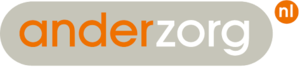
For the specified overview you need to log in to Mijn Anderzorg
Log in with your DigiD at Mijn Anderzorg and click on 'Mijn Geldzaken'.
Then click on 'Laat alle zorgkosten zien' and select the year.
Then filter on ‘Rekeningen met een eigen bijdrage' and click 'Tonen'. Now you can download the healthcare costs overview.
This is what the specified overview of Anderzorg should look like.
A.S.R.
A.S.R.

For the specified overview of A.S.R. you need to log in to A.S.R.
Log in with your DigiD on the website and view "declaratieoverzicht". Click "farmacie" and then "eigen bijdrage".
AZVZ
AZVZ

For the specified overview you need to log in to Mijn AZVZ .
Log in with your DigiD at MijnAZVZ and click on ‘Totale zorgkosten’.
Choose 'Zorgsoort' and then filter on 'Farmacie'.
Then click on the relevant expense to get a specified healthcare overview
This is what the specified overview of Avéro Achmea should look like.
BESURED

For the specified overview you need to log in to Mijn Besured
Log in with your DigiD on Mijn Besured and view ‘Mijn overzicht’.
Click on ‘Toon mijn facturen’ and then ‘Bekijk details’ of the relevant issue.
The name of the medicine should be added if it is missing from the overview. This can be added using the relevant label or a medication overview from the pharmacy.
You can also request a specified healthcare costs overview from Besured that will be sent by post. For this you should contact Besured by telephone.
BEWUZT
BEWUZT

For the specified overview you need to log in to Mijn VGZbewuzt
Log in with your DigiD on Mijn VGZbewuzt and view ‘Mijn overzicht’.
Click on ‘Toon mijn facturen’ and then ‘Bekijk details’ of the relevant issue.
The name of the medicine should be added if it is missing from the overview. This can be added using the relevant label or a medication overview from the pharmacy.
You can also request a specified healthcare costs overview from VGZbewuzt that will be sent by post. For this you should contact VGZbewuzt by telephone.
This is what the specified overview of Bewuzt should look like.
CZ
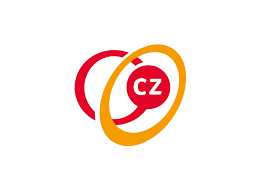
For the specified overview you need to log in to Mijn CZ
Log in with your DigiD at CZ and click on ‘Mijn Berichten’.
Click on ‘Afhandeling Rekeningen’. Here you will find your healthcare costs overview, starting at page 3.
DE CHRISTELIJKE ZORGVERZEKERAAR
For the specified overview you need to log in to Mijn|Polis.
Log in with your DigiD on Mijn|Polis and view ‘Zorgkosten’.
Scroll down and filter on ‘Geneesmiddelen’.
Click on ‘download zorgkosten’ to download the PDF-file.
DE FRIESLAND

For the specified overview you need to log in to Mijn De Friesland
Log in with your DigiD on Mijn De Friesland and view ‘Zorgkosten’.
Scroll down and filter on ‘Geneesmiddelen’.
Click on ‘download zorgkosten’ to download the PDF-file.
This is what the specified overview of De Friesland should look like.
DSW

For the specified overview you need to log in to Mijn DSW
Log in with your DigiD at Mijn DSW and click on 'declaraties'.
If you filter by personal contribution and pharmacy, you will see all relevant healthcare costs.
Another option is to fill in the contact form on the DSW website, requesting a specified healthcare overview for the specific medication. Then you will receive a detailed overview of your healthcare costs.
This is what the specified overview of DSW should look like.
E through O
FBTO

For the specified overview of FBTO you need to log in to Mijn FBTO. Choose log in with DigiD.
Log in with your DigiD on Mijn FBTO and view ‘Zorgkosten’.
Scroll down and filter on ‘Geneesmiddelen’.
Click on ‘download zorgkosten’ to download the PDF-file.
This is what the specified overview of FBTO should look like.
HOLLANDZORG

For the specified overview you need to log in to HollandZorg.
Log in with your DigiD on Mijn HollandZorg and click on ’Mijn zorgkosten’.
Then you can download your specified healthcare overview.
This is what the specified overview of HollandZorg should look like.
INTERPOLIS

For the specified overview of Interpolis you need to log in to Interpolis: mijn zorggebruik.
Log in with your DigiD on Mijn Zorggebruik and view ‘Zorgkosten’.
Scroll down and filter on ‘Geneesmiddelen’.
Click on ‘download zorgkosten’ to download the PDF-file.
This is what the specified overview of Interpolis should look like.
INTWENTE

For the specified overview of inTwente you need to log in to Mijn inTwente.
Log in with your DigiD at Mijn in Twente and click on 'declaraties'.
If you filter by personal contribution and pharmacy, you will see all relevant healthcare costs.
Another option is to fill in the contact form on the Mijn in Twente website, requesting a detailed healthcare cost statement for the specific medication. Then you will receive a detailed statement of your healthcare costs.
This is what the specified overview of DSW should look like.
IZA

For the specified overview you need to log in to Mijn IZA.
Log in with your DigiD on Mijn IZA and view ‘Mijn overzicht’.
Click on ’Toon mijn facturen’ and then ‘Bekijk details’ of the relevant issue.
The name of the medicine should be added if it is missing from the overview. This can be added using the relevant label or a medication overview from the pharmacy.
You can also request a specified healthcare costs overview from IZA that will be sent by post. For this you should contact IZA by telephone.
This is what the specified overview of IZA should look like.
IZZ
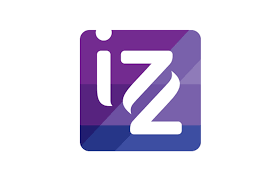
For the specified overview of IZZ you need to log in to Mijn IZZ Zorgverzekering.
Log in with your DigiD on Mijn IZZ and view ‘Mijn overzicht’.
Click on ’Toon mijn facturen’ and then ‘Bekijk details’ of the relevant issue.
The name of the medicine should be added if it is missing from the overview. This can be added using the relevant label or a medication overview from the pharmacy.
You can also request a specified healthcare costs overview from IZZ that will be sent by post. For this you should contact IZZ by telephone.
This is what the specified overview of IZZ should look like.
JUST
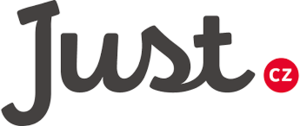
For the specified overview of JUST you need to log in to Mijn CZ.
Log in with your DigiD at CZ and click on ‘Mijn Berichten’.
Click on ‘Afhandeling Rekeningen’. Here you will find your healthcare costs overview, starting at page 3.
This is what the specified overview of Just should look like.
MENZIS

For the specified overview you need to log in to Mijn Menzis
Log in with your DigiD at Mijn Menzis and click on 'Mijn Geldzaken'.
Then click on 'Laat alle zorgkosten zien' and select the year.
Then filter on ‘Rekeningen met een eigen bijdrage' and click 'Tonen'. You can now download the healthcare costs overview.
This is what the specified overview of Menzis should look like.
NATIONALE NEDERLANDEN

For the specified overview you need to log in to Mijn NN Zorgverzekering.
Log in with your DigiD at Mijn NN Zorgverzekering and click on ‘Mijn Berichten’.
Click on ‘Afhandeling Rekeningen’. Here you will find your healthcare costs overview, starting at page 3.
This is what the specified overview of Nationale Nederlanden should look like.
OHRA

For the specified overview you need to log in to Mijn Ohra Zorgverzekering.
Log in with your DigiD at Mijn OHRA Zorgverzekering and click on ‘Mijn Berichten’.
Click on ‘Afhandeling Rekeningen’. Here you will find your healthcare costs overview, starting at page 3.
This is what the specified overview of Ohra should look like.
ONVZ

For the specified overview you need to log in to Mijn ONVZ.
Log in with your DigiD on the website at My ONVZ and go to ‘My healthcare costs’.
Click on the i-icon to show the details (note: this icon is only visible on the website, not via the app).
Insured persons choose whether they want to receive their overviews in their portal (online) or on paper. If you choose to receive overviews online, you cannot request/find an overview on paper in your portal.
The overview on paper contains all the necessary details. Via the ONVZ portal, you should take a screenshot that shows your name combined with the expanded details per issue.
This is what the specified overview of ONVZ should look like.
P through Z
PZP
For the specified overview you need to log in to Mijn PZP.
Log in with your DigiD at Mijn PZP and click on ‘Mijn Berichten’.
Click on ‘Afhandeling Rekeningen’. Here you will find your healthcare costs overview, starting at page 3.
SALLAND ZORGVERZEKERINGEN

For the specified overview you need to log in to Mijn Salland.
Log in with your DigiD on Mijn Salland and click on ‘Mijn zorgkosten’.
You can then download your healthcare costs overview.
STAD HOLLAND

For the specified overview you need to log in to Mijn Stad Holland.
Log in with your DigiD at Mijn Stad Holland and click on 'declaraties'.
If you filter by personal contribution and pharmacy, you will see all relevant healthcare costs.
Another option is to fill in the contact form on the Stad Holland website, requesting a detailed healthcare cost statement for the specific medication. You will then receive a detailed statement of your healthcare costs.
This is what the specified overview of StadHolland should look like.
UMC

For the specified overview you need to log in to Mijn UMC Zorgverzekering.
Log in with your DigiD on Mijn UMC Zorgverzekeringen and view ‘Mijn overzicht’.
Click on ‘Toon mijn facturen’ and then ’Bekijk details’ of the relevant issue.
The name of the medicine should be added if it is missing from the overview. This can be added using the relevant label or a medication overview from the pharmacy.
You can also request a specified healthcare costs overview from UMC Zorgverzekering that will be sent by post. For this you should contact UMC Zorgverzekering by telephone.
This is what the specified overview of UMC should look like.
UNITED CONSUMERS

For the specified overview you need to log in to Mijn United Consumers.
Log in with your DigiD on Mijn United Consumers and view ‘Mijn overzicht’.
Click on ‘Toon mijn facturen’ and then ’Bekijk details’ of the relevant issue.
The name of the medicine should be added if it is missing from the overview. This can be added using the relevant label or a medication overview from the pharmacy.
You can also request a specified healthcare costs overview from United Consumers that will be sent by post. For this you should contact United Consumers by telephone.
UNIVE

For the specified overview you need to log in to Mijn Univé Zorg.
Log in with your DigiD on Mijn Univé Zorg and view ‘Mijn overzicht’.
Click on ‘Toon mijn facturen’ and then ’Bekijk details’ of the relevant issue.
The name of the medicine should be added if it is missing from the overview. This can be added using the relevant label or a medication overview from the pharmacy.
You can also request a specified healthcare costs overview from Univé that will be sent by post. For this you should contact Univé by telephone.
This is what the specified overview of Univé should look like.
VGZ

For the specified overview you need to log in to Mijn VGZ
Log in with your DigiD on Mijn VGZ and view ‘Mijn overzicht’.
Click on ‘Toon mijn facturen’ and then ‘Bekijk details’ of the relevant issue.
The name of the medicine should be added if it is missing from the overview. This can be added using the relevant label or a medication overview from the pharmacy.
You can also request a specified healthcare costs overview from VGZ that will be sent by post. For this you must contact VGZ by telephone.
This is what the specified overview of VGZ should look like: example 1 or example 2 (combined with letter).
VinkVink
VinkVink
For the specified overview you need to log in to MijnVinkVink.
Log in with your DigiD at Mijn VinkVink and click on 'Mijn Geldzaken'.
Then click on 'Laat alle zorgkosten zien' and select the year.
Then filter on ‘Rekeningen met een eigen bijdrage' and click 'Tonen'. You can now download the healthcare costs overview.
VVAA

For the specified overview you need to log in to Mijn VvAA Zorgverzekering.
Log in with your DigiD on the website at My VvAA and go to ‘My healthcare costs’.
Click on the i-icon to show the details (note: this icon is only visible on the website, not via the app).
Insured persons choose whether they want to receive their overviews in their portal (online) or on paper. If you choose to receive overviews online, you cannot request/find an overview on paper in your portal.
The overview on paper contains all the necessary details. Via the VvAA portal, you should take a screenshot that shows your name combined with the expanded details per issue.
This is what the specified overview of VvAA should look like.
ZEKUR

For the specified overview you need to log in to Mijn Zekur Zorg.
Log in with your DigiD on Mijn Zekur Zorg and view ‘’Mijn overzicht’’.
Click on ‘’Toon mijn facturen’’ and then ‘’Bekijk details’’ of the relevant issue.
The name of the medicine should be added if it is missing from the overview. This can be added using the relevant label or a medication overview from the pharmacy.
You can also request a specified healthcare costs overview from Zekur that will be sent by post. For this you must contact Zekur by telephone.
This is what the specified overview of Zekur should look like.
ZILVEREN KRUIS

For the specified overview you need to log in to Mijn Zilveren Kruis.
Log in with your DigiD on Mijn Zilveren Kruis and view ‘Zorgkosten’.
Scroll down and filter on ‘Geneesmiddelen’.
Click on ‘download zorgkosten’ to download the PDF-file.
This is what the specified overview of Zilveren Kruis should look like: example 1 or example 2.
ZORG EN ZEKERHEID

For the specified overview you need to log in to Mijn Zorg en Zekerheid.
Log in with your DigiD at MijnZZ and click on ‘Totale zorgkosten’.
Filter by ‘Zorgsoort’ on ‘Farmacie’.
Then click on the relevant expense to get a specifiec healthcare overview.
This is what the specified overview of Zorg en Zekerheid should look like.
